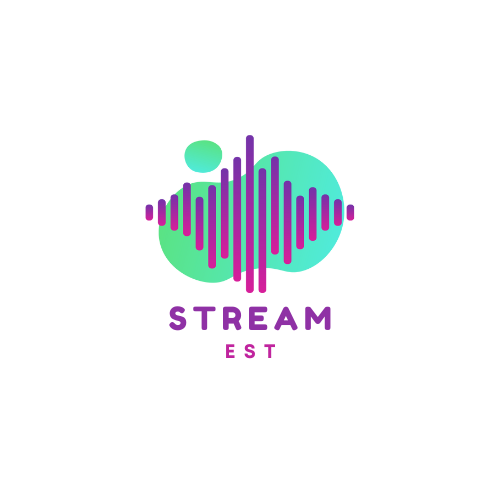Setting up IPTV recording allows you to enjoy your favorite shows, movies, and live events at your convenience. Here’s a complete guide to help you set up and use IPTV recording features.
1. Understand Your IPTV Service
Before setting up recording, ensure your IPTV service supports recording functionality. Some providers offer built-in recording features, while others require additional equipment.
2. Equipment You May Need
- IPTV Box or Receiver: A device capable of recording, such as a set-top box with DVR (Digital Video Recorder) functionality.
- External Storage: USB drives, external hard drives, or network-attached storage (NAS) for additional recording space.
- Software: Apps like TiviMate, Kodi, or Perfect Player that support recording (if using IPTV on a Smart TV or PC).
3. Setting Up Recording
For IPTV Boxes
- Connect Storage: Plug in a USB or external drive if your IPTV box supports external storage.
- Navigate to Settings: Access the IPTV box menu and configure the recording settings (e.g., storage location, file format).
- Schedule Recordings:
- Use the Electronic Program Guide (EPG) to select the program you want to record.
- Set the recording start and stop times if manual scheduling is required.
- Test the Setup: Record a short program to confirm the setup works.
For Apps on Smart TVs or PCs
- Install the App: Download and install an IPTV app that supports recording.
- Link EPG: Ensure the app is linked to an EPG for scheduling convenience.
- Configure Storage:
- Assign a folder on your device for saving recordings.
- Check the storage space available.
- Schedule Recording: Select a program via the app and set up the recording using the EPG or manual entry.
4. Cloud Recording (Optional)
Some Nordic IPTV providers offer cloud recording services. Here’s how to use them:
- Check Provider Support: Ensure your provider supports cloud recording.
- Enable Cloud Storage: Activate the feature via your IPTV account dashboard.
- Schedule Recordings: Use the provider’s interface or app to set up recordings.
5. Troubleshooting Tips
- Storage Issues: Ensure enough free space on your device or external drive.
- Recording Failures: Check the internet connection and ensure the IPTV service is active.
- Playback Problems: Verify the recorded file format is supported by your media player.
6. Advanced Features
- Series Recording: Automatically record all episodes of a specific series.
- Time-Shift Recording: Pause and rewind live TV while recording.
- Quality Settings: Adjust the recording quality to save space or improve resolution.
By following this guide, you’ll be able to make the most of your IPTV recording features, ensuring you never miss a moment of your favorite content.